SBC is organized as a set of agents -- mini applications that focus on certain SoundBridge functions. For example, there is an agent that works with the audio queue and one that displays album art.
Agents can be displayed together as a collection. This collection is called a layout. Layouts can be saved, allowing quick access to specific configurations of agents inside of SBC.
To build a layout, you first have to make agents visible or invisible. This is done two ways -- through the view menu or through window-like controls on each agent. To use the view menu, display the menu through the taskbar:
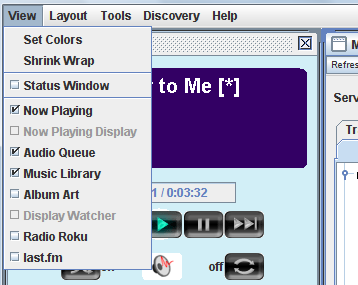
Clicking on each item with a checkbox by it will toggle the visibility of that agent. Once an agent is visible, you can also click on the "X" on the agent's window bar.
Once an agent is visible, you can grab the window bar and drag the agent around inside the SBC window frame. Once SBC is displayed as you want it -- window size, agents displayed and sized correctly -- you can save the layout by selecting "Layout>Save Layout". You then give the layout a name, as below:
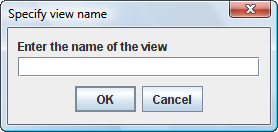
Once named, a layout will be selectable from the "Layout" menu selection on the SBC taskbar.
You can also delete layouts. Select "Layout>Delete Layout" and choose the layout from the dropbox in the window that is displayed.