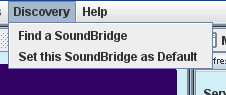Tools Menu
The "Tools" menu has many options and is shown below: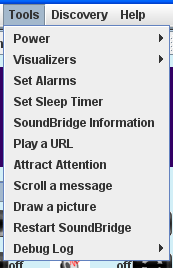
The options are as follows:
- Power: The submenu for this option has choices "On" or "Off", with the obvious functionality.
- Visualizers: The visualizer graphic style is selelctable through the submenu here. Only the visualizers that are available with your model of SoundBridge are displayed.
- Set Alarms and Set Sleep Timer: These choices get the SoundBridge device into "alarm mode" or "sleep timer mode" after which adjustments must be made with the remote.
- SoundBridge Information: This choice causes SBC to seek out and display information about the SoundBridge to which it is connected.
- Play a URL: This choice allows the user to enter the URL of a media stream on the Internet, which the SoundBridge attempts to play.
- Attract Attention: This causes the connected SoundBridge to flash its display, in an effort to attract attention. ...Because it was there!
- Scroll a message: This causes SBC to collect a message, which it instructs the SoundBridge device to scroll across its screen.
- Draw a picture: This choice will cause SBC to ask for a graphic image file. SBC will attempt to display the topleft portion of the file on the SoundBridge's display. ...Again, because it was there.
- Restart SoundBridge: This choice will cause the SoundBridge to reboot.
- Debug Log: If enabled, this choice will allow debugging information to be collected.
Discovery menu
This menu, shown below, will allow the user to seek out a new SoundBridge to control and make that SoundBridge device the default device to use on application startup. The seeking process will include UPnP discovery or direct entry of an IP address.